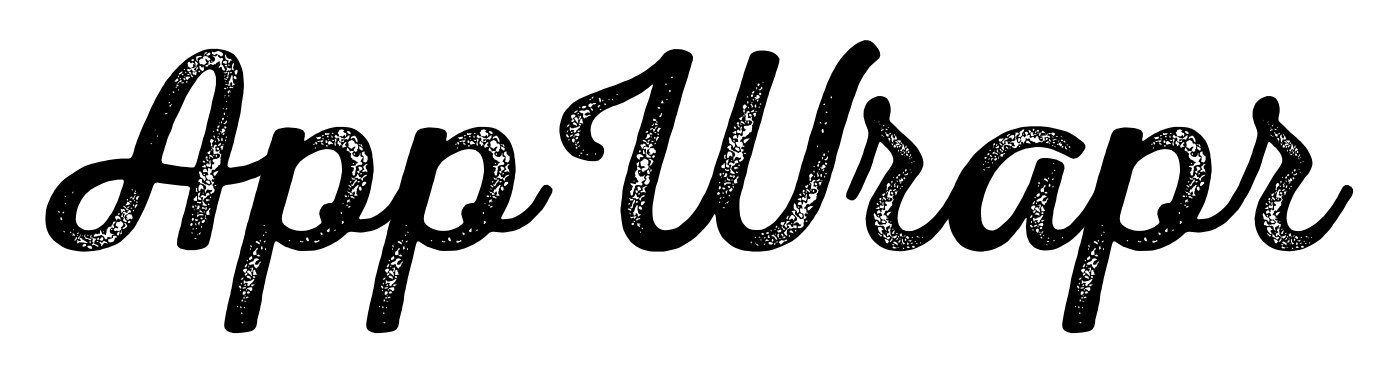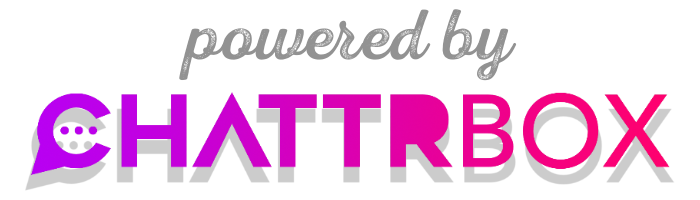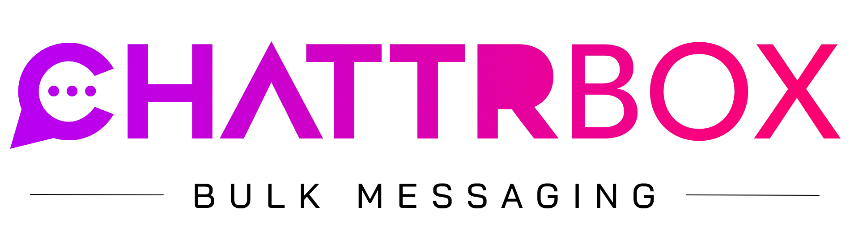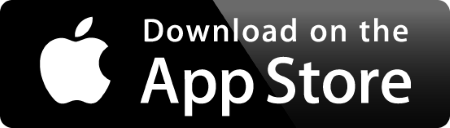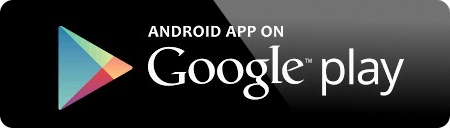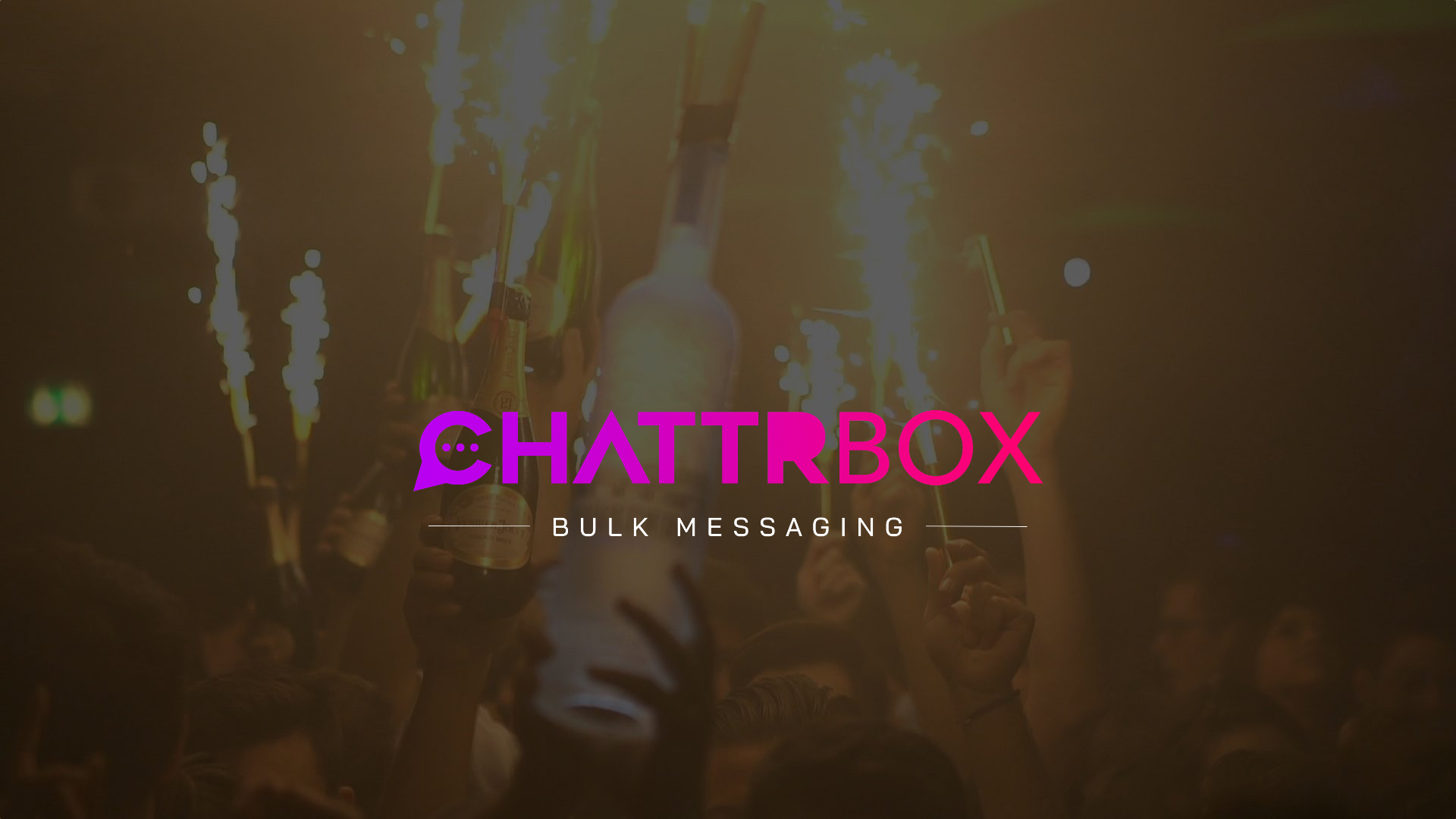
FAQ
How does ChattrBox work?
ChattrBox is a platform that features both a web-based, Online Messaging Management Console (MMC) and 2 Native Mobile Apps (for both the Apple App Store and Google Play).
Businesses that have smaller lists of customers, clients, members, users, etc. can sign up and send a limited amount of messages to their Contact List (via Email, Private Inbox, Text Message and Push Notifications).
The Messaging Management Console (MMC) feature easy-to-use bulk import features, invite users (with tracking) and other features to make it easy to import your contacts and get them into the ChattrBox ecosystem.
Users will receive your messages (or notifications) instantly in their Private Inboxes (at ChattrBoxx.com, in the iOS App and in the Google Play App). In addition, your Users/Contacts will also receive optional email notifications and/or SMS Text Message Notifications, as well as Rich Push Notifications.
New ChattrBox Members can receive up to 250 free Messages every month when they sign up. Here's a cool pictorial of the ChattrBox Platform in a single image:
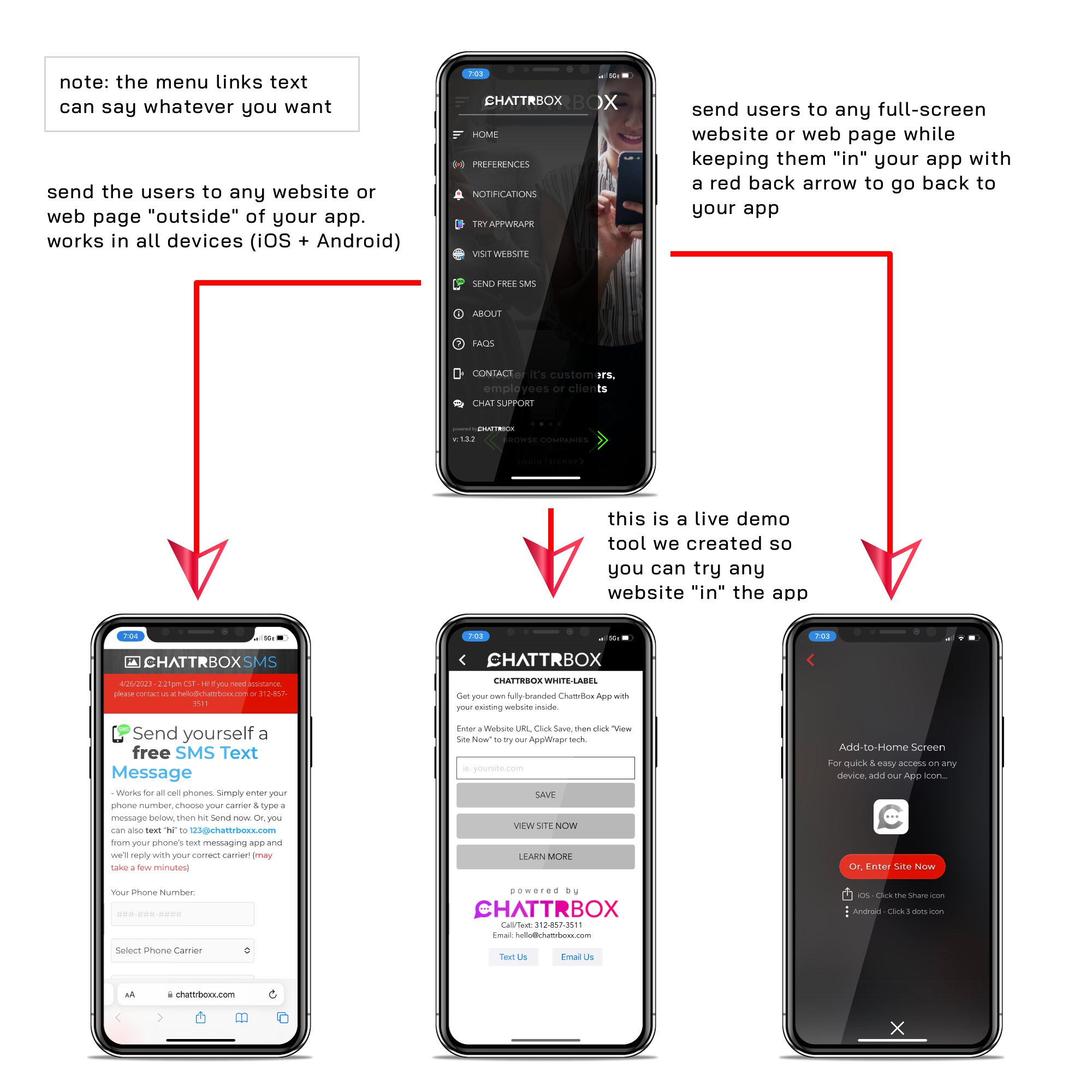
Does it cost anything?
ChattrBox is absolutely and completely free, but we do have paid premium plans at ChattrBoxx.com where you can get access to our Online Messaging Management Console (MMC), as well as purchase additional credits to send more messages.
What are Rich Push Notifications?
Rich Push Notifications are push notifications that appear on Apple Devices, as well as Android Devices. “Rich” Push Notifications can have embedded images and clickable hyperlinks (ie. URLs) - like to a web page - making them extremely powerful.
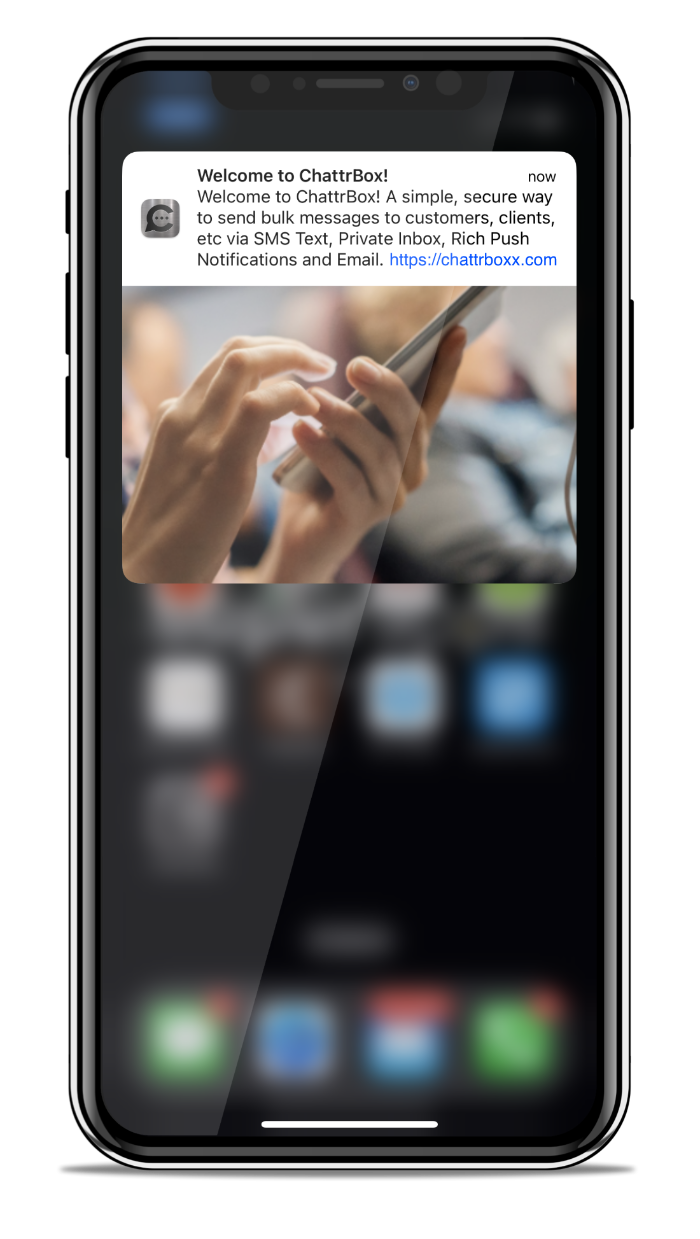
How do I create a Message or Notification (ie. a Blast)?
Simple. Go to the Console link and click the very first button to the far left titled "Create Message". Here's a quick video:
Why does ChattrBox use GPS?
Some ChattrBox businesses prefer to send out messages that are location-specific. For example, let’s say a company has customers (or better yet, locations) in 4 different states - they may want to send out an important message or announcement that’s much more location-specific.
Will people be able to see my location?
No, we never share or display your actual location (except and only to you - via your Edit My Profile area). We do however show Users when and if other Users of interest are around them, but they cannot ever see who (and where) that actual User is - just that there is a User/Match.
Can I unsubscribe?
Absolutely. You can unsubscribe in a few different ways.
1) Go to your Edit Account page and scroll down to the Messsages/Notifications/Alerts section and you'll see toggles for each of our main messaging types. Note: This will turn off (ie. opt-out) for ALL messaging and notifications across the entire ChattrBox Platform - that means every Brand or Person you follow. We're currently working on an individual opt-out feature, which should be live soon.
2) At the bottom of emails and text messages you'll see an Unsubscribe link that'll go to a page that looks like this: https://chattrboxx.com/unsubscribe/GSIVSpw
3) Or, you can simply email us at support@chattrboxx.com and we'll do it for you.
What is the SMS Phone Number Confirmation link?
It's simply a way we verify that you actually received a free text message that our system sent. This also helps Brands or Individuals you may follow on ChattrBox know that if they message you or send you a notification you'll actually receive it. Here's an example of what you see when you click on the Verify Link: https://chattrboxx.com/verify/2/GCi8naO
Can I delete my Account?
Yes, you can request that we delete your account at any time or you can do it yourself (in the App). Simply, email us 7 days/week at hello@chattrboxx.com with your login email and login password. To do it yourself, simply go to the My Account page and scroll to the bottom and you’ll see red text "Delete Account".
How do I log out?
Go to your My Account page, then scroll to the bottom and you’ll see a "Sign Out" link.